If you are frustrated with always having to log in as the ubuntu user and prepend sudo before executing commands, this guide will help you enable direct root user login on an EC2 instance.
Important Note: This is not a recommended best practice due to security concerns. Before enabling root login, ensure that your EC2 security group has inbound rules restricting access to known CIDR ranges or specific IPs.
Steps to Enable Root Login on EC2
1. Modify the SSH Configuration
The default SSH configuration prevents direct root login. To allow it, follow these steps:
- Open the SSH daemon configuration file using:
sudo nano /etc/ssh/sshd_config - Locate the following line:
PermitRootLogin prohibit-password - Update it to:
PermitRootLogin yes - Save the file and exit (Press CTRL + X, then Y, and Enter).
2. Restart the SSH Service
After modifying the configuration file, restart the SSH service for changes to take effect:
sudo systemctl restart sshd
3. Modify Authorized Keys
By default, the SSH authorized keys file includes restrictions that prevent root login. Follow these steps to remove these restrictions:
- Open the root user’s authorized keys file:
sudo nano /root/.ssh/authorized_keys - Locate and delete the following restriction text:
no-port-forwarding,no-agent-forwarding,no-X11-forwarding,command="echo 'Please login as the user \"admin\" rather than the user \"root\".';echo;sleep 10;exit 142" - Save the file and exit.
4. Login as Root
Once the above changes are applied, you can now log in directly as the root user via SSH:
ssh -i /var/certificates/private.pem root@your-ec2-instance-ip
Security Considerations
Enabling root login increases security risks. To mitigate potential threats:
- Ensure that only trusted IPs have access by updating security group inbound rules.
- Use strong SSH key authentication.
- Consider disabling password authentication (PasswordAuthentication no in sshd_config).
- Regularly monitor SSH logs for unauthorized access attempts.
By following these steps carefully, you can enable root login on your EC2 instance while maintaining a reasonable security posture.
Cheers! 🎉
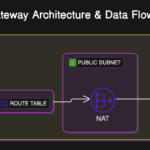
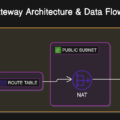
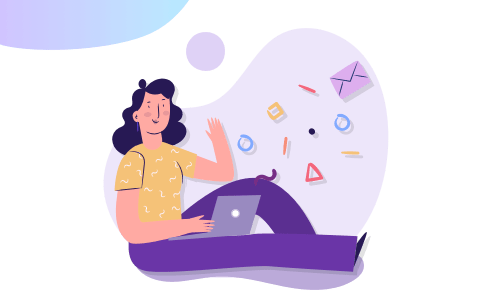
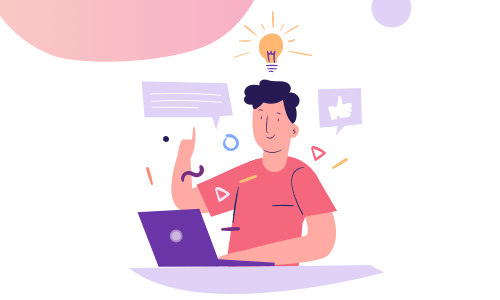
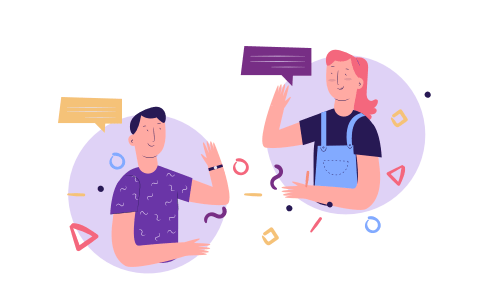
No Comments
Leave a comment Cancel